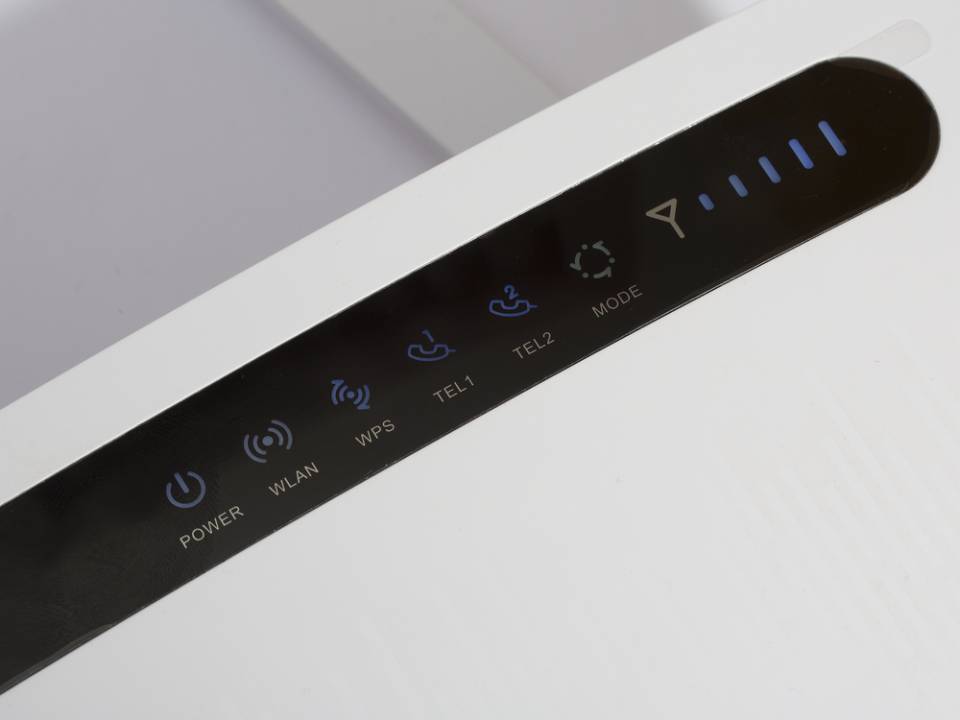
المحتويات
Changing your Wi-Fi password from time to time is necessary so that no one intrudes on the privacy of your data or affects the amount of data consumed, as Wi-Fi has become an essential part of our daily life as it is the easiest way to access the Internet. You can change the password through the mobile phone without the need for any tool.
Your password must be strong so that it cannot be easily guessed. It should also be changed regularly so that someone does not attempt to hack the network with some hackers tools. If you don’t know how to change your Wi-Fi password, use one of these methods.
You can change the password from a mobile phone instead of a PC without the need for tools. Just follow the appropriate steps according to the type of router or service provider.
Change Wi-Fi password from your mobile
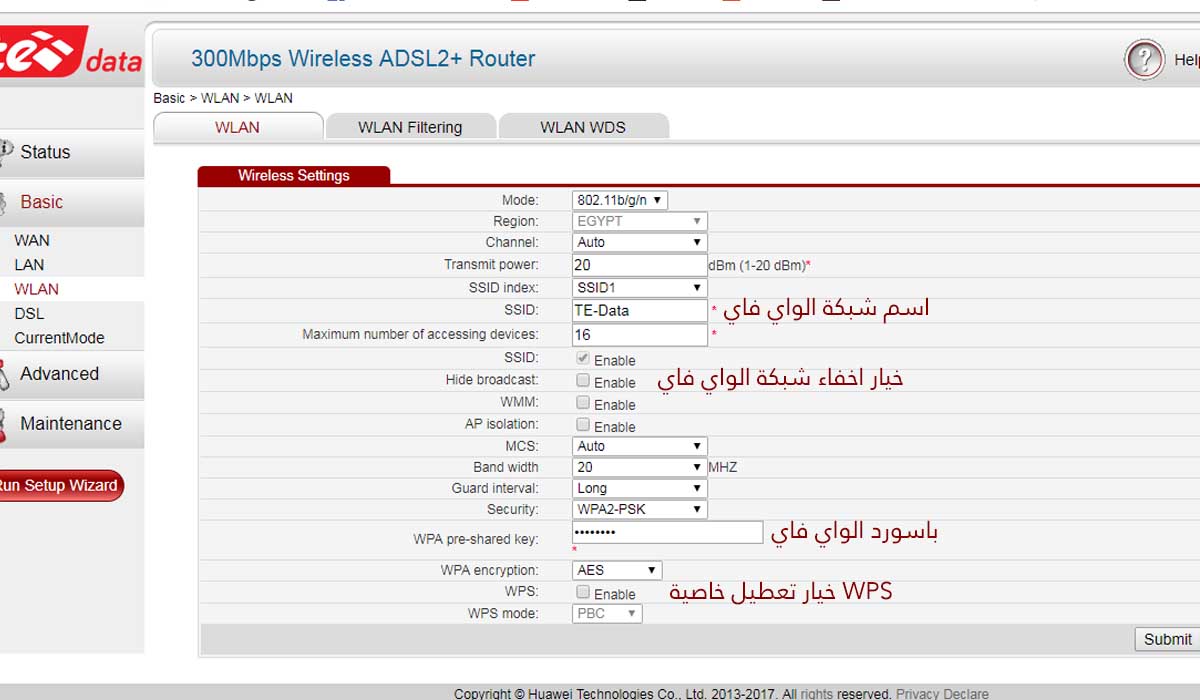
When changing a Wi-Fi password, it is best to have a combination of letters and numbers, bearing in mind that it is easy to remember. Follow these steps to change the Wi-Fi password for your TE Data router:
- Make sure you are connected to the router via an Ethernet cable
- Type in the address bar of the browser 192.168.1.1
- Enter the default username and password for the router (admin)
- Go to the “Basic” menu on the left side, and go to the “WLAN” menu, which is specialized in configuring Wi-Fi settings
- Look for the “WPA pre-shared key” field and enter the password you want, given that it is difficult to guess
- When finished, click the Submit button to save the settings.
Change router password from your mobile
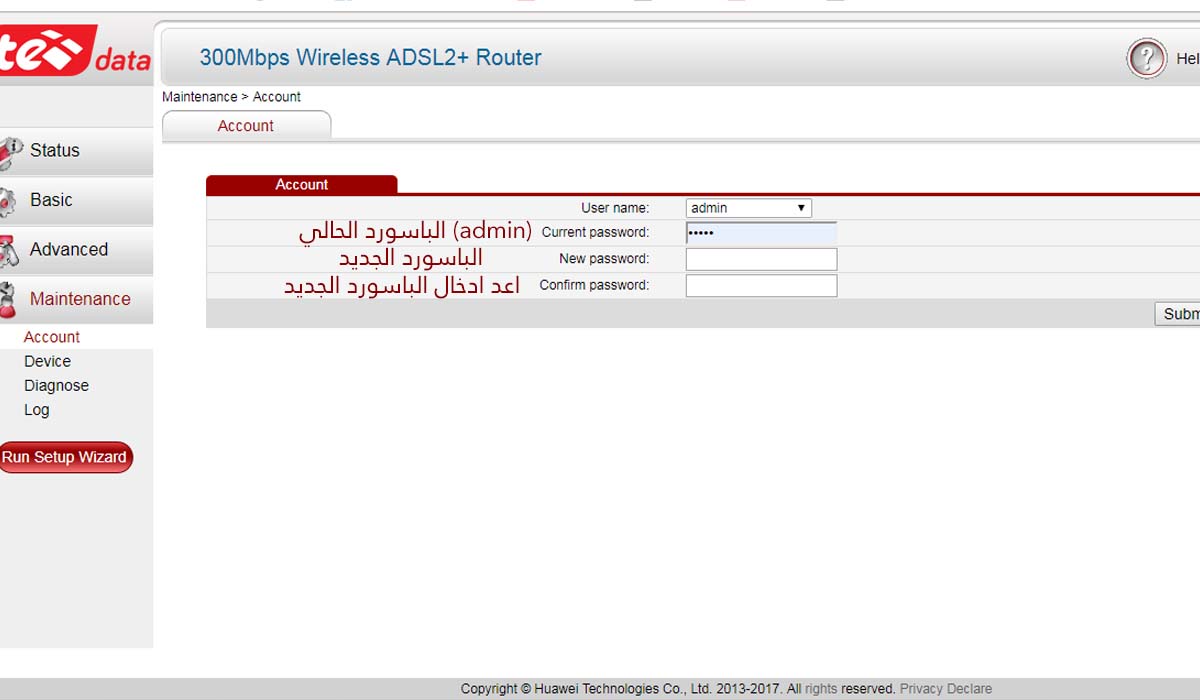
Router password is completely different from the Wi-Fi password. It is for logging into the router settings page. The default username and password for entering the Data TE router settings page is “admin“.
- Check that you are connected to the router.
- Type in the address bar of your browser 192.168.1.1
- Enter the default username and password (admin)
- Go to the Maintenance menu and then to Account.
- Enter the current password in the Current password field.
- Type the new password in the New password field and repeat it in the next field.
- When finished, click the Submit button.
Change Wi-Fi password for Etisalat router
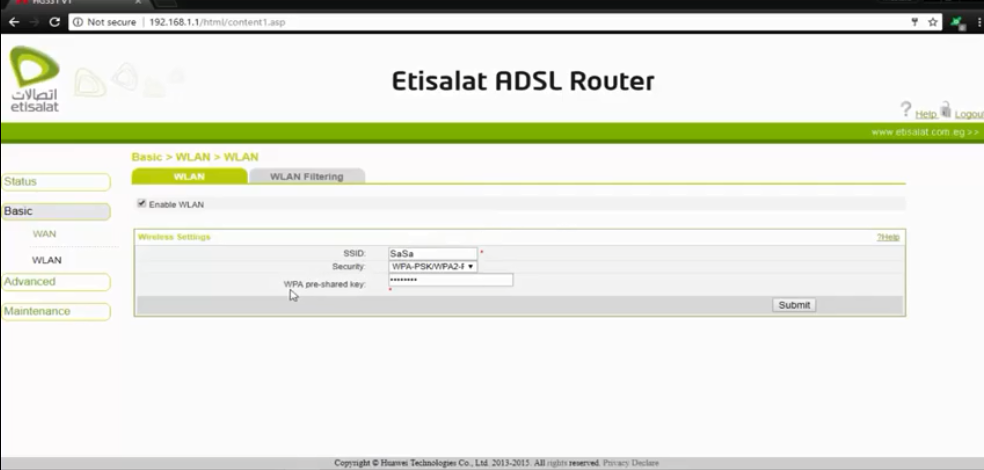
Wi-Fi settings for Etisalat router are not very different from the TE-Data router only. There is a difference in the login data for the router settings page. The following steps are for changing basic settings only.
- Check that you are connected to the router.
- Type in the address bar of your browser 192.168.1.1
- Enter the “username” field
- In the “etis” password field, given that the letters are lowercase
- Go to the “Basic” menu on the left side, and go to the “WLAN” menu, which is specialized in configuring Wi-Fi settings
- Look for the “WPA pre-shared key” field and enter the password you want, given that it is difficult to guess
- When finished, click the Submit button to save the settings.
To set basic and advanced settings, enter the admin username and password “ETIS_xxx” (instead of xxx add the phone number) when entering the router settings page.
Change Etisalat router password
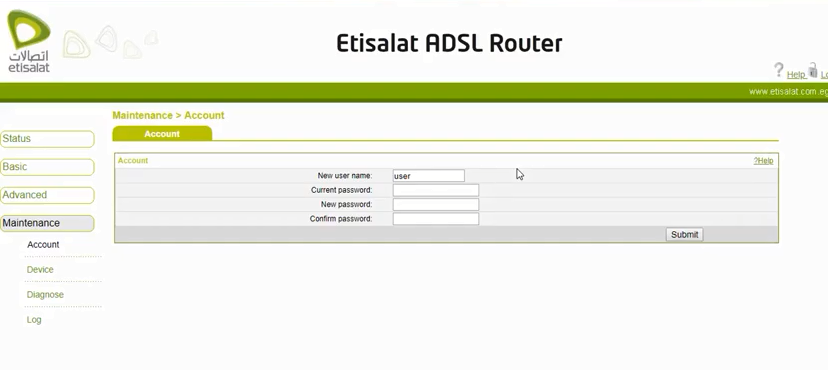
To set an easier username and password for router settings, follow these steps(these settings can be applied from a mobile phone)
- Check that you are connected to the router.
- Type in the address bar of your browser 192.168.1.1
- Enter default username and password (user, etis)
- Go to the Maintenance menu and then to Account.
- Enter the current password in the Current password field.
- Type the new password in the New password field and repeat it in the next field.
- When finished, click the Submit button.
Reset Etisalat router to default settings
If you forgot the password or username to login the router, you will have to reset the router to its default so that the username and password will return as before.
- Press the reset button next to the router with a pointed object, such as the tip of the pen
- Hold it for five seconds
- Wait two minutes for the router to work again
- Then you can log in to the router using (user, etis)
You can also reset the router to the default mode through the Settings page (192.168.1.1) by following these steps
- After opening the settings page, go to the Maintenance menu, then go to Device
- Click Restore Default Settings
- Wait a little bit until the router goes back to work
Change Wi-Fi password for Vodafone router
Wi-Fi settings for the Vodafone router are the same as the settings for a Etisalat router except for the login data for the settings page.
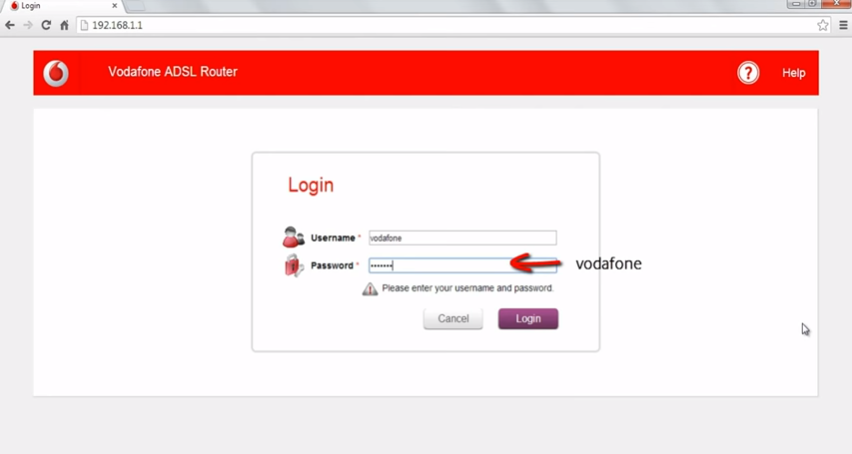
- Check that you are connected to the router.
- Type in the address bar of your browser 192.168.1.1
- Enter in the field “Username and Password” “vodafone“
- Go to the “Basic” menu on the left side, and go to the “WLAN” menu, which is specialized in configuring Wi-Fi settings
- Look for the “WPA pre-shared key” field and enter it in the password
- When finished, click the Submit button
صفحة الفيسبوك | الانستجرام | تويتر | تيليجرام | جوجل نيوز


غير مسموح بالتعليق حاليا.